A group of 3, for final project:
Daniel Juanda(2001586262)
Johandy Jonarto(2001586363)Kevin Kurnia(2001585253)
Kevin Kurnia(2001585253)
1. Application overview

This application is made for the FASTCABS company. This application allows the the users to add orders made by clients, show list of orders that have been made, the status of those orders whether it has been completed or not, update the order that have been made by the clients.
An order via call made by clients will be handled by administrative staff who operates the software in an office. There are two types of clients, Private and Clients. For Private type, the price will be vary subject to mileage while Business’ order type is more formal and requires contract agreement between FASTCABS company and the business clients, the price will be fixed subject to agreement of the contract.
This application runs on Visual Basic and MySQL Database.
2. Application
Main Menu

At this main menu, users have several buttons and a table. The table is automatically loaded lists the details of all recent orders made by both Private and Business clients, the table shows information of clients such as name of client, address, phone, order date, mileage, order status and driver’s name.
2.1 Combo Box
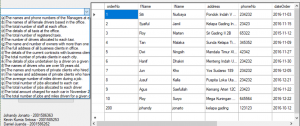
Opening the combo box will display several list of queries to acquire information from database . After the user choose an option from the combo box and click the execute button, the program will display the table according to the option he/she choose. For example, when the user choose option (a) which is the names and phone numbers of the manager in each office, the application will execute the query for option (a) and show it in the table view according to the database.
2.2 Clients

The Clients button display a table containing clientNo, fName(first name), lName(last name), and address of the clients.
2.3 Office

The Office button performs an action which will display a table that lists the details of all FASTCABS’ office including city and address of each office.
2.2 Order
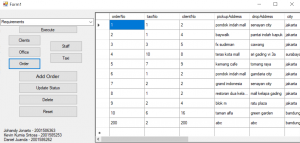
The ‘order’ button will display the clients order number, taxiNo shows which taxi are used, clientNo, pickupAddress tells the location where the clients get picked up, dropAddress show the destination of the client, city display which city did the clients order from, phoneNo tells the clients phone number in case of emergency, orderType told the user to pick whether they ordered taxi for private or business purpose, dateOrder shows the date they made that order, mileage tells the distance from pickup to destination, statusOrder determine whether the order have been completed or not, and price shows the price list.
2.3 Staff
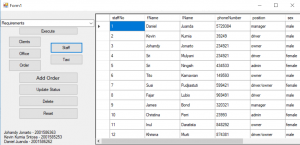
The staff button will query and get details from database to show a table containing staffNo, fName(first name), lName(last name), phoneNumber, position, sex, officeNo, and dob(date of birth).
2.2 Taxi
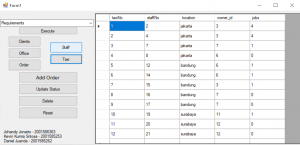
The taxi button display a table regarding taxi which contans TaxiNo which shows which taxi are being reffered, staffNo show which staff are using that taxi, location shows the area where the driver is patrolling, owner_id tells the id of the owner of the taxi, jobs shows how many jobs those driver have taken within a certain period.
2.3 Add Form
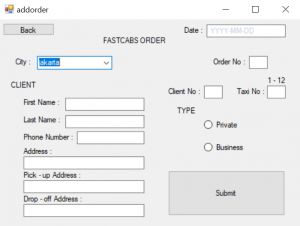
Add Order Form will be displayed by clicked ‘Add Order’ button in the main menu. When an order is made, the user save the informations of the clients and the orders through this form. There are city options, the name, phone number and address of the clients, the pick-up address, the drop-off address, date order, order no, client no, and also taxi no. Lastly the user choose whether the order type was private or business depends on the client. The user is required to click the submit button in order to store all the addOrder informations to the database.
2.4 Update Form

This Update Form allows user to update the selected order on main menu’s table, Update form will prompt user for mileage, price and status whether the order is incomplete or complete. The status, however will depends on driver’s report on radio.
